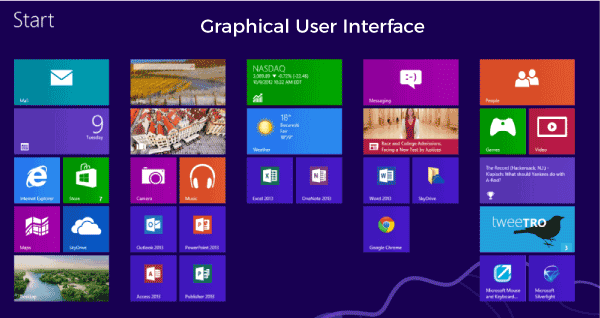Getting started with GUI O.S.
- Identify the basic icons of GUI O.S.
- Manage data (Files / folders)
Getting Started with GUI Operating Systems
Identify the Basic Icons of GUI Operating Systems
Graphical User Interface (GUI) operating systems use icons to represent various functions and applications. Here's how to identify the basic icons:
- Desktop Icon: The desktop icon typically represents the user's main workspace. It may include icons for applications, files, and folders.
- Folder Icon: Folders are used to organize files. The folder icon usually resembles a manila folder and may contain smaller icons representing the files inside.
- File Icon: Files can be of different types, such as documents, images, or executables. Each file type may have a unique icon associated with it for easy identification.
- Application Icon: Applications have their own unique icons. These icons are often intuitive and represent the purpose or function of the application.
- Trash/Recycle Bin Icon: This icon represents the location where deleted files are stored temporarily before being permanently removed.
Manage Data (Files / Folders)
Managing data, including files and folders, is essential for organizing and accessing information efficiently. Here are the steps to manage data:
- Create a New Folder: Right-click on the desktop or in the file explorer window, select "New," then "Folder." Give the folder a descriptive name.
- Open a Folder: Double-click on the folder icon to open it. Alternatively, right-click on the folder and select "Open."
- Move Files/Folders: To move a file or folder, click and drag it to the desired location. Alternatively, right-click on the file/folder, select "Cut," navigate to the destination folder, then right-click and select "Paste."
- Copy Files/Folders: To copy a file or folder, right-click on it, select "Copy," navigate to the destination folder, then right-click and select "Paste."
- Delete Files/Folders: Right-click on the file or folder you want to delete, then select "Delete" or "Move to Trash." Confirm the action if prompted.
- Restore Deleted Files: If you accidentally delete a file, you can usually restore it from the trash/recycle bin. Open the bin, right-click on the file, and select "Restore."
Short Questions with Answers
-
What does GUI stand for?
Answer: GUI stands for Graphical User Interface. -
What are the basic icons used in GUI operating systems?
Answer: Basic icons include desktop, folder, file, application, and trash/recycle bin icons. -
How do you create a new folder on the desktop?
Answer: Right-click on the desktop, select "New," then "Folder." -
What is the function of the trash/recycle bin icon?
Answer: It represents the location where deleted files are stored temporarily before being permanently removed. -
How do you open a folder?
Answer: Double-click on the folder icon or right-click and select "Open." -
How do you move a file or folder?
Answer: Click and drag it to the desired location or right-click, select "Cut," navigate to the destination folder, then right-click and select "Paste." -
How do you copy a file or folder?
Answer: Right-click on it, select "Copy," navigate to the destination folder, then right-click and select "Paste." -
How do you delete a file or folder?
Answer: Right-click on the file/folder, then select "Delete" or "Move to Trash." -
How do you restore a deleted file?
Answer: Open the trash/recycle bin, right-click on the file, and select "Restore." -
What is the purpose of creating folders?
Answer: Folders are used to organize and manage files. -
What happens when you double-click on an application icon?
Answer: It launches the application. -
How do you rename a file or folder?
Answer: Right-click on it, select "Rename," then type the new name. -
What is the significance of the desktop icon in GUI operating systems?
Answer: It represents the user's main workspace and often contains shortcuts to applications and files. -
How do you organize icons on the desktop?
Answer: Click and drag icons to desired locations on the desktop. -
What do different file icons represent?
Answer: Different file icons represent different file types, such as documents, images, or executables. -
How do you select multiple files or folders?
Answer: Hold down the Ctrl key while clicking on each file or folder. -
How do you view the properties of a file or folder?
Answer: Right-click on it and select "Properties." -
What does the term "GUI" emphasize in operating systems?
Answer: GUI emphasizes the use of graphical elements, such as icons and windows, to interact with the operating system. -
How do you navigate between folders?
Answer: Double-click on a folder to open it, or use the navigation pane in the file explorer window. -
What is the purpose of the application icon?
Answer: It represents installed applications and allows users to launch them.
Multiple Choice Questions: GUI Operating Systems
-
What does GUI stand for?
Graphical User Instruction
Graphical User Interface
General User Interaction
General User Interface
Answer: b -
Which icon represents the user's main workspace in a GUI operating system?
Folder Icon
Desktop Icon
Application Icon
Trash/Recycle Bin Icon
Answer: b -
How can you create a new folder in a GUI operating system?
Right-click on the desktop, select "New," then "Folder"
Right-click on the desktop, select "New," then "File"
Double-click on the desktop
Right-click on the desktop, select "Properties"
Answer: a -
What does a file icon usually represent in a GUI operating system?
A folder
An application
A document, image, or executable
A shortcut
Answer: c -
How can you move a file or folder in a GUI operating system?
Right-click and select "Move"
Click and drag to the desired location
Press Ctrl+C and then Ctrl+V
Press Ctrl+X and then Ctrl+V
Answer: b -
What does the trash/recycle bin icon represent in a GUI operating system?
Temporary storage for unused files
Permanent storage for important files
A shortcut to the desktop
Location for deleted files before permanent removal
Answer: d -
How can you copy a file or folder in a GUI operating system?
Right-click and select "Copy"
Click and drag to the desired location
Press Ctrl+X and then Ctrl+V
Press Ctrl+C and then Ctrl+V
Answer: a -
Which action is used to permanently remove a file or folder in a GUI operating system?
Right-click and select "Delete"
Right-click and select "Cut"
Press Shift+Delete
Drag to the recycle bin
Answer: a -
What is the purpose of a folder in a GUI operating system?
To permanently store files
To organize and manage files
To execute applications
To display system information
Answer: b -
How can you restore a deleted file in a GUI operating system?
Right-click on the file and select "Restore"
Drag the file back from the recycle bin
Press Ctrl+Z
Deleted files cannot be restored
Answer: a