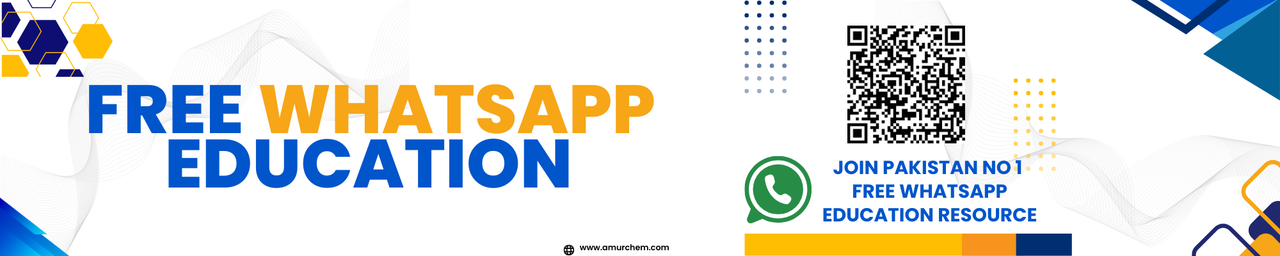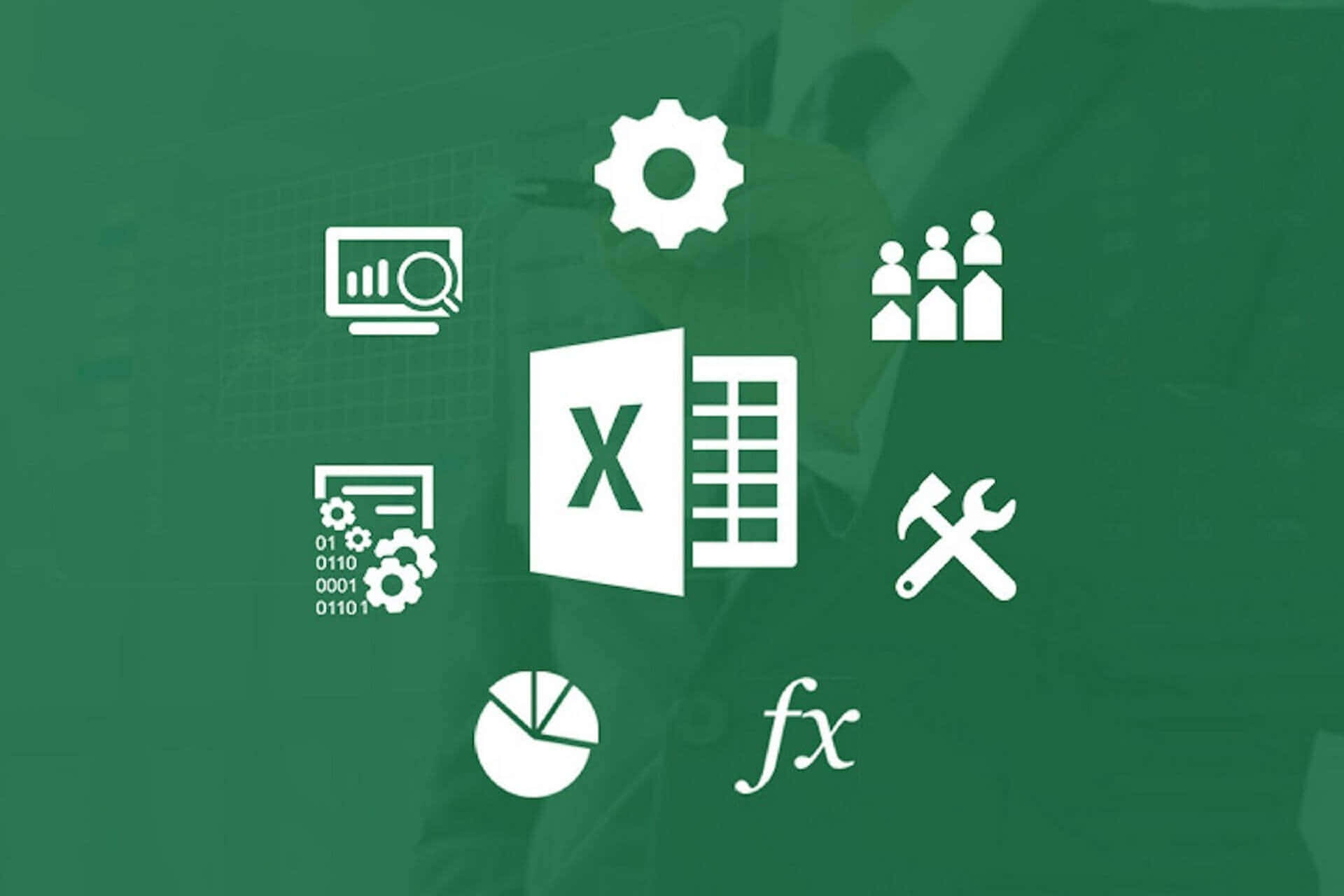Spreadsheet
- Work with functions and formulas
- Represent the data graphically
- Manipulate and format data (Filter, validation, protection,
- conditional formatting)
Spreadsheet Tasks
For this practical assessment, you will be required to perform the following tasks using Microsoft Excel:
-
Work with Functions and Formulas
Steps:
- Open Microsoft Excel and create a new workbook.
- Enter sample data into the cells. For example, input numbers or text into a range of cells.
- Select a cell where you want the result of the formula to appear.
- Begin with an equal sign (=) followed by the desired function or formula. Use LaTeX for mathematical notation where applicable, such as \(= \sum_{i=1}^{n} x_i\).
- Press Enter to apply the formula.
-
Represent the Data Graphically
Steps:
- Select the range of data you want to include in the graph.
- Click on the "Insert" tab and choose the desired chart type (e.g., bar chart, line graph, pie chart).
- Customize the chart appearance, including titles, axis labels, and formatting options.
- Insert the chart into the worksheet.
-
Manipulate and Format Data
Steps:
- Filter: Select the data range, go to the "Data" tab, click on "Filter," and choose desired filtering criteria.
- Validation: Select the cells where you want to apply data validation, go to the "Data" tab, click on "Data Validation," and set the validation criteria.
- Protection: Protect the worksheet or specific cells by going to the "Review" tab, clicking on "Protect Sheet," and setting password protection if necessary.
- Conditional Formatting: Select the range of cells, go to the "Home" tab, click on "Conditional Formatting," and choose the desired formatting rule (e.g., color scales, data bars).
Short Questions and Answers
-
What is Microsoft Excel?
Microsoft Excel is a spreadsheet program used for storing, organizing, and analyzing data.
-
What is a function in Excel?
A function in Excel is a predefined formula that performs calculations using specific values, called arguments, in a particular order or structure.
-
How do you create a formula in Excel?
To create a formula in Excel, start with an equal sign (=) followed by the desired mathematical operation or function, and then input the cell references or values to be calculated.
-
What is conditional formatting?
Conditional formatting in Excel allows users to apply formatting rules to cells based on specific conditions or criteria, making it easier to visualize data trends or outliers.
-
How do you represent data graphically in Excel?
To represent data graphically in Excel, select the data range, go to the "Insert" tab, choose a chart type (e.g., bar chart, line graph), and customize the chart appearance as needed.
-
What is data validation in Excel?
Data validation in Excel allows users to control the type and format of data entered into cells by setting validation criteria, such as numerical ranges or predefined lists.
-
How do you protect a worksheet in Excel?
To protect a worksheet in Excel, go to the "Review" tab, click on "Protect Sheet," and optionally set a password to restrict access to certain cells or features.
-
What is filtering in Excel?
Filtering in Excel allows users to display only the data that meets specific criteria while hiding the rest, making it easier to analyze and interpret large datasets.
-
How do you apply a filter in Excel?
To apply a filter in Excel, select the data range, go to the "Data" tab, click on "Filter," and then choose the desired filter criteria from the dropdown menus in the column headers.
-
What is the purpose of conditional formatting in Excel?
The purpose of conditional formatting in Excel is to highlight important information, identify trends, or visualize data patterns by applying formatting rules based on specific conditions or criteria.
-
What are some common mathematical functions in Excel?
Common mathematical functions in Excel include SUM, AVERAGE, MAX, MIN, COUNT, ROUND, and IF.
-
How do you insert a function in Excel?
To insert a function in Excel, select the cell where you want the result to appear, click on the "Formulas" tab, choose the desired function category, select the function from the list, and provide the necessary arguments.
-
What is the purpose of data validation in Excel?
The purpose of data validation in Excel is to ensure data accuracy and consistency by restricting the type and format of data that can be entered into cells, thereby reducing errors and improving data quality.
-
How do you apply conditional formatting in Excel?
To apply conditional formatting in Excel, select the range of cells, go to the "Home" tab, click on "Conditional Formatting," and choose the desired formatting rule from the dropdown menu, then customize the rule criteria and formatting options as needed.
-
What is the purpose of filtering in Excel?
The purpose of filtering in Excel is to temporarily hide unwanted data from view, allowing users to focus on specific subsets of data or analyze data based on different criteria without permanently deleting any information.
-
What are some examples of chart types available in Excel?
Examples of chart types available in Excel include column charts, bar charts, line graphs, pie charts, scatter plots, and area charts.
-
How do you customize a chart in Excel?
To customize a chart in Excel, select the chart, click on the elements you want to modify (e.g., axis labels, chart title), and use the formatting options available in the "Chart Tools" or "Format" tabs to make changes to the chart appearance.
-
What is the purpose of protecting a worksheet in Excel?
The purpose of protecting a worksheet in Excel is to prevent unauthorized users from making changes to the data, formulas, or formatting, ensuring data integrity and security.
-
How do you unlock cells in a protected worksheet in Excel?
To unlock cells in a protected worksheet in Excel, first, unprotect the worksheet by entering the password (if applicable), then select the cells you want to unlock, right-click, choose "Format Cells," go to the "Protection" tab, and uncheck the "Locked" checkbox.
-
What is the purpose of using formulas in Excel?
The purpose of using formulas in Excel is to perform calculations, manipulate data, and automate repetitive tasks, saving time and reducing errors in data analysis and reporting.
Multiple Choice Questions
-
What symbol must precede a formula in Excel?
- A. Plus sign (+)
- B. Equal sign (=)
- C. Minus sign (-)
- D. Asterisk (*)
Correct Answer: B
-
Which tab in Excel is used to insert charts?
- A. Home
- B. Insert
- C. Data
- D. Review
Correct Answer: B
-
Which feature in Excel allows you to filter data based on specific criteria?
- A. Sort
- B. Validation
- C. Protection
- D. Filter
Correct Answer: D
-
What function is used to add up a range of cells in Excel?
- A. AVG()
- B. SUM()
- C. MAX()
- D. MIN()
Correct Answer: B
-
Which of the following is NOT a chart type available in Excel?
- A. Bar chart
- B. Line graph
- C. Scatter plot
- D. Square matrix
Correct Answer: D
-
What does the function COUNT() do in Excel?
- A. Finds the largest value in a range
- B. Counts the number of cells with numerical values in a range
- C. Multiplies values in a range
- D. Rounds numbers to the nearest integer
Correct Answer: B
-
Which tab in Excel is used to apply conditional formatting?
- A. Home
- B. Insert
- C. Format
- D. Review
Correct Answer: A
-
How do you protect a worksheet in Excel?
- A. Click on the "Protect" button on the Home tab
- B. Right-click on the worksheet tab and select "Protect Sheet"
- C. Go to the Data tab and choose "Protect Sheet" from the dropdown menu
- D. Select the cells you want to protect and apply a password
Correct Answer: B
-
What does the function AVERAGE() do in Excel?
- A. Adds up a range of cells
- B. Finds the median value in a range
- C. Calculates the average of a range of cells
- D. Returns the count of cells with numerical values
Correct Answer: C
-
Which of the following is a data validation option in Excel?
- A. Allow Invalid Entries
- B. Input Message
- C. Filter Data
- D. Review Changes
Correct Answer: B
🔗 Other Useful Links
- News By Amurchem
- Free Web Development Course
- All-in-One Exam Prep Portal
- Articles by Amurchem
- Grade 12 Section
- Grade 11 Section
- Grade 10 Section
- Grade 09 Section
- Advanced Artificial Course
- Home and Online Tuition
- Labs By Amurchem
- Science Lectures By Amurchem
- Social Media Executive Course
© 2025 AmurChem. All rights reserved.