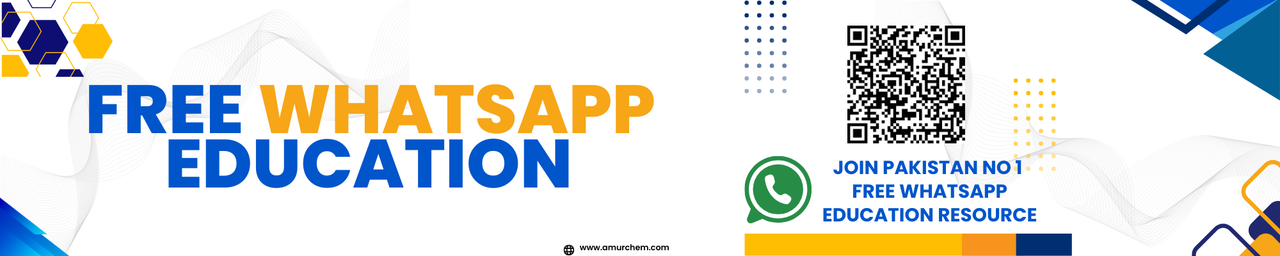Word Processing
- Use of the Equation Editor
- Format text (Text, Paragraph, Page)
- Insert page breaks and section breaks
- Insert header, footer and page numbers
- Insert and position pictures within a document
i) Use of the Equation Editor
To use the Equation Editor in Microsoft Word, follow these steps:
- Click on the Insert tab in the ribbon.
- Locate the Equation option in the Symbols group.
- Choose the desired equation format from the dropdown menu.
- Input your equation using the Equation Editor interface.
- Click outside the equation to finish editing.
ii) Format Text (Text, Paragraph, Page)
To format text, paragraphs, and pages in Microsoft Word:
- Select the text you want to format.
- Use the Home tab in the ribbon to apply font styles, sizes, and colors.
- For paragraph formatting, use the Paragraph group to adjust alignment, indentation, and spacing.
- To format the page, go to the Layout tab and use options like margins, orientation, and size.
iii) Insert Page Breaks and Section Breaks
To insert page breaks and section breaks:
- Place the cursor where you want to insert the break.
- Go to the Insert tab.
- Click on Page Break in the Pages group for a page break, or Breaks and choose a section break type.
iv) Insert Header, Footer, and Page Numbers
To add headers, footers, and page numbers:
- Go to the Insert tab.
- Click on Header or Footer in the Header & Footer group.
- Select a predefined style or choose Edit Header or Edit Footer to customize.
- Insert page numbers by selecting Page Number and choosing a location.
v) Insert and Position Pictures Within a Document
To insert and position pictures in Microsoft Word:
- Place the cursor where you want to insert the picture.
- Go to the Insert tab.
- Click on Picture in the Illustrations group.
- Select the image file from your computer and click Insert.
- Use the handles on the picture to resize and drag it to the desired position.
Short Questions and Answers
-
Q: What is the purpose of the Equation Editor in Microsoft Word?
A: The Equation Editor allows users to create and edit mathematical equations and symbols within a Word document. -
Q: How can you format text in Microsoft Word?
A: Text can be formatted using options such as font styles, sizes, and colors in the Home tab of the ribbon. -
Q: What is the function of a page break?
A: A page break is used to end the current page and start a new one, controlling the flow of content within the document. -
Q: How do you insert a header in Word?
A: Headers can be inserted by going to the Insert tab, clicking on Header, and choosing a predefined style or customizing it. -
Q: What is the purpose of section breaks?
A: Section breaks are used to divide a document into sections, each with its own formatting or layout settings. -
Q: How can you insert a picture into a Word document?
A: Pictures can be inserted by going to the Insert tab, clicking on Picture, and selecting the desired image file. -
Q: What are some options for formatting paragraphs?
A: Paragraph formatting options include alignment, indentation, spacing, and bullet or numbering styles. -
Q: How do you add page numbers to a Word document?
A: Page numbers can be added by going to the Insert tab, clicking on Page Number, and selecting the desired location and format. -
Q: Can you customize headers and footers in Word?
A: Yes, headers and footers can be customized by selecting Edit Header or Edit Footer and making changes as needed. -
Q: What is the purpose of inserting a section break next page?
A: A section break next page starts a new section on the following page, allowing for different formatting or layout settings. -
Q: How do you resize an inserted picture in Word?
A: An inserted picture can be resized by clicking and dragging one of the corner handles until the desired size is achieved. -
Q: What is the benefit of using the Equation Editor over regular text for mathematical equations?
A: The Equation Editor provides specialized formatting and symbols tailored for mathematical expressions, enhancing clarity and presentation. -
Q: How can you adjust the margins of a document in Word?
A: Document margins can be adjusted by going to the Layout tab, clicking on Margins, and selecting a predefined margin size or customizing it. -
Q: What options are available for text formatting in the Home tab?
A: Options in the Home tab include font styles, font size, font color, bold, italic, underline, and alignment. -
Q: How do you remove a header or footer from a Word document?
A: Headers and footers can be removed by going to the Insert tab, selecting Header or Footer, and choosing Remove Header/Footer. -
Q: Can you insert page breaks using keyboard shortcuts?
A: Yes, pressing Ctrl + Enter inserts a manual page break at the current cursor position. -
Q: What is the purpose of using page numbering in a document?
A: Page numbering helps readers navigate through the document and maintain proper sequence, especially in longer documents. -
Q: How can you adjust line spacing in a Word document?
A: Line spacing can be adjusted by selecting the desired text, right-clicking, choosing Paragraph, and adjusting the Line spacing option. -
Q: What is the difference between a header and a footer?
A: A header appears at the top of every page, while a footer appears at the bottom. Both can contain text, images, or page numbers. -
Q: How do you change the orientation of a page in Word?
A: Page orientation can be changed by going to the Layout tab, clicking on Orientation, and selecting either Portrait or Landscape.
Multiple Choice Questions with Answers
-
Q1: What is the purpose of the Equation Editor in Microsoft Word?
A. To create mathematical equations
B. To insert images
C. To format text
D. To insert page breaks
Correct Answer: A -
Q2: How can you insert a picture into a Word document?
A. Go to Insert tab, click on Picture
B. Go to Home tab, click on Picture
C. Go to Layout tab, click on Picture
D. Go to View tab, click on Picture
Correct Answer: A -
Q3: What is the function of a page break?
A. To start a new section
B. To format text
C. To create mathematical equations
D. To insert images
Correct Answer: A -
Q4: How do you insert page numbers into a Word document?
A. Go to Insert tab, click on Page Number
B. Go to Home tab, click on Page Number
C. Go to Layout tab, click on Page Number
D. Go to View tab, click on Page Number
Correct Answer: A -
Q5: What is the purpose of a section break next page?
A. To format text
B. To insert images
C. To start a new section on the following page
D. To create mathematical equations
Correct Answer: C -
Q6: How do you add headers in Word?
A. Go to Layout tab, click on Header
B. Go to View tab, click on Header
C. Go to Insert tab, click on Header
D. Go to Home tab, click on Header
Correct Answer: C -
Q7: What are some options for formatting paragraphs?
A. Font styles
B. Alignment
C. Line spacing
D. All of the above
Correct Answer: D -
Q8: How do you remove a header from a Word document?
A. Go to Insert tab, click on Header, select Remove Header
B. Go to Layout tab, click on Header, select Remove Header
C. Go to View tab, click on Header, select Remove Header
D. Go to Home tab, click on Header, select Remove Header
Correct Answer: A -
Q9: Can you customize headers and footers in Word?
A. Yes
B. No
Correct Answer: A -
Q10: How can you adjust the margins of a document in Word?
A. Go to Insert tab, click on Margins
B. Go to Layout tab, click on Margins
C. Go to View tab, click on Margins
D. Go to Home tab, click on Margins
Correct Answer: B
🔗 Other Useful Links
- News By Amurchem
- Free Web Development Course
- All-in-One Exam Prep Portal
- Articles by Amurchem
- Grade 12 Section
- Grade 11 Section
- Grade 10 Section
- Grade 09 Section
- Advanced Artificial Course
- Home and Online Tuition
- Labs By Amurchem
- Science Lectures By Amurchem
- Social Media Executive Course
© 2025 AmurChem. All rights reserved.
Tags
Equation Editor
footers
headers
insert pictures
Microsoft Word
page breaks
page numbers
paragraph formatting
position images
section breaks
text formatting
Word document tips
Word Processing