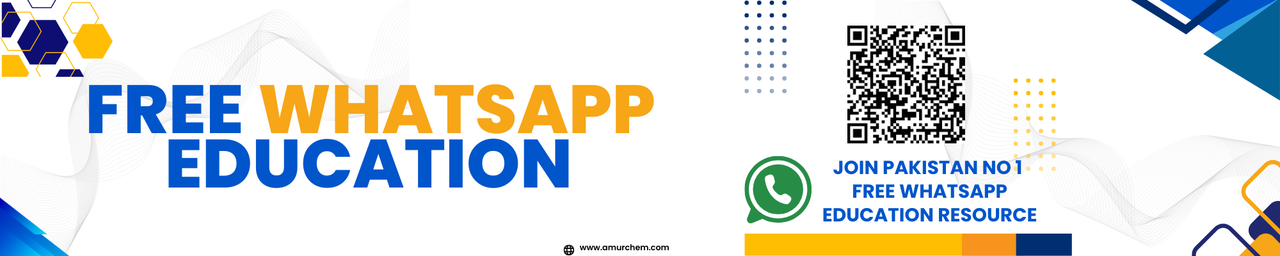Word Processing
- i) Insert Word Art
- ii) Create a table with formatting (Add, Delete, Resize rows and columns, Adding or
- iii) changing border lines and shading, Merging and splitting cells)
- iv) Change the margins of the document
- v) Use of Hyperlink
i) Insert Word Art
To insert Word Art in Microsoft Word:
- Open Microsoft Word.
- Click on the "Insert" tab in the top menu.
- Click on "Word Art" in the toolbar.
- Select the desired Word Art style.
- Type the desired text.
- Adjust the size, font, and color as needed.
- Click "OK" to insert the Word Art into the document.
ii) Create a table with formatting
To create and format a table in Microsoft Word:
- Click on the "Insert" tab in the top menu.
- Click on "Table" and select the desired number of rows and columns.
- Once the table is inserted, click on it to activate the "Table Design" and "Layout" tabs.
- Use the options in the "Table Design" tab to add or delete rows and columns, change border lines and shading, merge and split cells as needed.
- Resize rows and columns by clicking and dragging the borders.
iv) Change the margins of the document
To change the margins of the document in Microsoft Word:
- Click on the "Layout" tab in the top menu.
- Click on "Margins" and select the desired margin size (such as Normal, Narrow, Wide, or Custom Margins).
- To set custom margins, click on "Custom Margins" and enter the specific measurements for the top, bottom, left, and right margins.
v) Use of Hyperlink
To insert a hyperlink in Microsoft Word:
- Select the text or object you want to hyperlink.
- Right-click and choose "Hyperlink" from the context menu.
- In the "Insert Hyperlink" dialog box, enter the URL or select a file, bookmark, or email address to link to.
- Click "OK" to insert the hyperlink.
Word Processing Practical Short Questions and Answers
-
Q: How do you insert Word Art in Microsoft Word?
A: To insert Word Art, click on the "Insert" tab, then select "Word Art" from the toolbar, choose a style, type the desired text, and customize it as needed. -
Q: What steps are involved in creating and formatting a table in Word?
A: To create and format a table, click on the "Insert" tab, select "Table," choose the number of rows and columns, then use the options in the "Table Design" and "Layout" tabs to add or delete rows and columns, change border lines and shading, and resize cells. -
Q: How can you change the margins of a document in Microsoft Word?
A: To change margins, go to the "Layout" tab, click on "Margins," and select the desired margin size or choose "Custom Margins" to specify exact measurements for the top, bottom, left, and right margins. -
Q: What is the process for inserting a hyperlink in a Word document?
A: To insert a hyperlink, select the text or object, right-click, choose "Hyperlink," enter the URL or select a file, bookmark, or email address, and click "OK." -
Q: How do you resize rows and columns in a table?
A: To resize rows and columns, click and drag the borders of the cells to the desired size. -
Q: What options are available for formatting tables in Microsoft Word?
A: Options for formatting tables include adding or deleting rows and columns, changing border lines and shading, merging and splitting cells, and adjusting row height and column width. -
Q: Can you customize the appearance of Word Art in a document?
A: Yes, you can customize Word Art by selecting different styles, fonts, sizes, colors, and effects. -
Q: How do you add a hyperlink to an image in Microsoft Word?
A: To add a hyperlink to an image, right-click on the image, choose "Hyperlink," enter the URL or select a file, bookmark, or email address, and click "OK." -
Q: What is the purpose of changing document margins?
A: Changing document margins helps control the layout and appearance of the document, allowing for more or less space around the content. -
Q: How do you delete a row from a table in Microsoft Word?
A: To delete a row, click in a cell within the row, right-click, and choose "Delete Row" from the context menu. -
Q: What is the shortcut for inserting a table in Microsoft Word?
A: The shortcut is to click on the "Insert" tab, then select "Table" and choose the desired number of rows and columns. -
Q: How can you add shading to a table cell?
A: To add shading, select the cell or cells, go to the "Table Design" tab, click on "Shading," and choose a color. -
Q: Can you change the font of Word Art after inserting it into a document?
A: Yes, you can change the font by selecting the Word Art, clicking on the "Home" tab, and choosing a different font from the dropdown menu. -
Q: How do you merge cells in a table?
A: To merge cells, select the cells you want to merge, right-click, and choose "Merge Cells" from the context menu. -
Q: What is the purpose of using hyperlinks in a document?
A: Hyperlinks allow users to navigate to other locations within the document, to external websites, files, email addresses, or bookmarks. -
Q: How can you resize Word Art in Microsoft Word?
A: To resize Word Art, click and drag the handles on the corners or sides of the text box. -
Q: What happens when you apply a hyperlink to text in a Word document?
A: When you apply a hyperlink to text, it becomes clickable, allowing users to access the linked content by clicking on it. -
Q: How do you change the color of text in Word Art?
A: To change the color, select the Word Art, click on the "Home" tab, and choose a color from the "Font Color" dropdown menu. -
Q: Can you apply multiple formatting styles to a single table cell?
A: Yes, you can apply multiple formatting styles such as font color, bold, italic, and underline to a single table cell. -
Q: How do you add a border to a table in Microsoft Word?
A: To add a border, select the table, go to the "Table Design" tab, click on "Borders," and choose the desired border style.
Word Processing Practical MCQs
-
How can you insert Word Art in Microsoft Word?
- a) Click on the "Word Art" button in the Insert tab
- b) Click on the "Font" button in the Home tab
- c) Click on the "Table" button in the Insert tab
- d) Click on the "Layout" button in the Design tab
Answer: a) Click on the "Word Art" button in the Insert tab
-
How can you resize rows and columns in a table in Microsoft Word?
- a) Right-click and select "Resize" from the context menu
- b) Use the options in the "Table Design" tab
- c) Click and drag the borders of the rows or columns
- d) Use the "Format" tab in the top menu
Answer: c) Click and drag the borders of the rows or columns
-
Which tab allows you to change the margins of the document in Microsoft Word?
- a) Home
- b) Insert
- c) Layout
- d) Review
Answer: c) Layout
-
How can you insert a hyperlink in Microsoft Word?
- a) Right-click and select "Hyperlink" from the context menu
- b) Click on the "Insert" tab and choose "Hyperlink"
- c) Press Ctrl+H
- d) Use the "Format" tab in the top menu
Answer: b) Click on the "Insert" tab and choose "Hyperlink"
-
Which option is used to add or delete rows and columns in a table?
- a) Table Design tab
- b) Home tab
- c) Layout tab
- d) Insert tab
Answer: d) Insert tab
-
Which tab allows you to merge and split cells in a table?
- a) Layout
- b) Table Design
- c) Insert
- d) Home
Answer: a) Layout
-
How can you change the border lines and shading of a table in Microsoft Word?
- a) Use the "Font" tab in the top menu
- b) Use the "Table Design" tab
- c) Right-click on the table and select "Format Table"
- d) Use the "Insert" tab and choose "Table"
Answer: b) Use the "Table Design" tab
-
Which option allows you to set custom margins in Microsoft Word?
- a) Layout tab
- b) Home tab
- c) Insert tab
- d) Review tab
Answer: a) Layout tab
-
Which command is used to add Word Art in Microsoft Word?
- a) Insert Word Art
- b) Create Word Art
- c) Design Word Art
- d) Format Word Art
Answer: a) Insert Word Art
-
Which keyboard shortcut is used to insert a hyperlink in Microsoft Word?
- a) Ctrl+H
- b) Ctrl+K
- c) Ctrl+L
- d) Ctrl+I
Answer: b) Ctrl+K
🔗 Other Useful Links
- News By Amurchem
- Free Web Development Course
- All-in-One Exam Prep Portal
- Articles by Amurchem
- Grade 12 Section
- Grade 11 Section
- Grade 10 Section
- Grade 09 Section
- Advanced Artificial Course
- Home and Online Tuition
- Labs By Amurchem
- Science Lectures By Amurchem
- Social Media Executive Course
© 2025 AmurChem. All rights reserved.