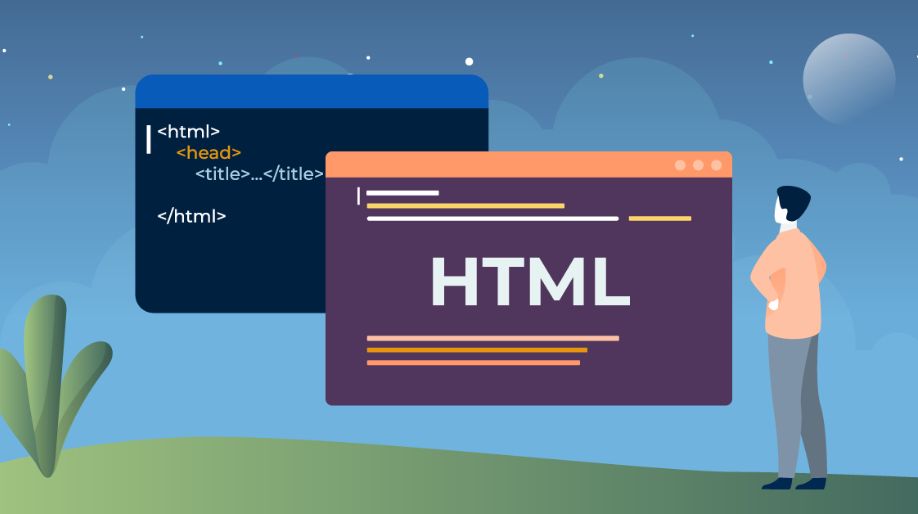HTML Forms
An HTML form is used to collect user input. The user input is most often sent to a server for processing.
Example
The <form> Element
The HTML <form> element is used to create an HTML form for user input:
<form>
<!-- form elements -->
</form>The <form> element is a container for different types of input elements, such as: text fields, checkboxes, radio buttons, submit buttons, etc.
The <input> Element
The HTML <input> element is the most used form element. An <input> element can be displayed in many ways, depending on the type attribute.
| Type | Description |
|---|---|
| <input type="text"> | Displays a single-line text input field |
| <input type="radio"> | Displays a radio button (for selecting one of many choices) |
| <input type="checkbox"> | Displays a checkbox (for selecting zero or more of many choices) |
| <input type="submit"> | Displays a submit button (for submitting the form) |
| <input type="button"> | Displays a clickable button |
Text Fields
The <input type="text"> defines a single-line input field for text input.
Example
<form>
<label>First name:</label><br />
<input id="fname" name="fname" type="text" /><br />
<label>Last name:</label><br />
<input id="lname" name="lname" type="text" />
</form>
The <label> Element
Notice the use of the <label> element in the example above.
The <label> tag defines a label for many form elements. It is useful for screen-reader users and helps users who have difficulty clicking on very small regions.
Radio Buttons
The <input type="radio"> defines a radio button. Radio buttons let a user select ONE of a limited number of choices.
Example
Choose your favorite Web language:
<form>
<input id="html" name="fav_language" type="radio" value="HTML" />
<label>HTML</label><br />
<input id="css" name="fav_language" type="radio" value="CSS" />
<label>CSS</label><br />
<input id="javascript" name="fav_language" type="radio" value="JavaScript" />
<label>JavaScript</label>
</form>
Checkboxes
The <input type="checkbox"> defines a checkbox. Checkboxes let a user select ZERO or MORE options of a limited number of choices.
Example
<form>
<input id="vehicle1" name="vehicle1" type="checkbox" value="Bike" />
<label>I have a bike</label><br />
<input id="vehicle2" name="vehicle2" type="checkbox" value="Car" />
<label>I have a car</label><br />
<input id="vehicle3" name="vehicle3" type="checkbox" value="Boat" />
<label>I have a boat</label>
</form>
The Submit Button
The <input type="submit"> defines a button for submitting the form data to a form-handler. The form-handler is typically a file on the server with a script for processing input data. The form-handler is specified in the form's action attribute.
Example
<form action="/action_page.php">
<label>First name:</label><br />
<input id="fname" name="fname" type="text" value="John" /><br />
<label>Last name:</label><br />
<input id="lname" name="lname" type="text" value="Doe" /><br /><br />
<input type="submit" value="Submit" />
</form>
The Name Attribute for <input>
Notice that each input field must have a name attribute to be submitted. If the name attribute is omitted, the value of the input field will not be sent at all.
Example
This example will not submit the value of the "First name" input field:
<form action="/action_page.php">
<label>First name:</label><br />
<input id="fname" type="text" value="John" /><br /><br />
<input type="submit" value="Submit" />
</form>